 Show All
Show AllNote You can create content with restricted permission using Information Rights Management only in Microsoft Office Professional Edition 2003, Microsoft Office Word 2003, Microsoft Office Excel 2003, and Microsoft Office PowerPoint 2003.
Today, sensitive information can only be controlled by limiting access to the networks or computers where the information is stored. Once access is given to users, however, there are no restrictions on what can be done with the content or to whom it can be sent. This distribution of content easily allows sensitive information to reach people who were never intended to receive it. Microsoft Office 2003 offers a new feature, Information Rights Management (IRM), which helps you prevent sensitive information from getting into the hands of the wrong people, whether by accident or carelessness. IRM essentially helps you control your files even after they have left your desktop!
IRM allows an individual author to create a document, workbook, or presentation with restricted permission for specific people who will access the content. Authors use the Permission dialog box (File | Permission | Do Not Distribute or Permission  on the Standard toolbar) to give users Read and Change access, as well as to set expiration dates for content. For example, Bob can give Sally permission to read a document but not make changes to it. Bob can then give John permission to make changes to the document, as well as allow him to save the document. Bob may also decide to limit both Sally and John's access to this document for 5 days.
Authors can remove restricted permission from a document, workbook, or presentation by simply clicking Unrestricted Access on the Permission submenu or by clicking Permission
on the Standard toolbar) to give users Read and Change access, as well as to set expiration dates for content. For example, Bob can give Sally permission to read a document but not make changes to it. Bob can then give John permission to make changes to the document, as well as allow him to save the document. Bob may also decide to limit both Sally and John's access to this document for 5 days.
Authors can remove restricted permission from a document, workbook, or presentation by simply clicking Unrestricted Access on the Permission submenu or by clicking Permission  again on the Standard toolbar.
again on the Standard toolbar.
Additionally, administrators for companies can create permission policies that are available in Microsoft Office Word 2003, Microsoft Office Excel 2003, and Microsoft Office PowerPoint 2003, on the Permission submenu and define who can access information and what level of editing or Office capabilities users have for a document, workbook, or presentation. For example, a company administrator might define a policy called “Company Confidential,” which specifies that documents, workbooks, or presentations using that policy can be opened by users inside the company domain only. Up to 20 customized policies can be displayed (in alphabetical order) on the Permission submenu at one time so that individual authors can use them for the content they create.
In Word, Excel, and PowerPoint, authors can restrict permission for documents, workbooks, and presentations on a per-user or per-document basis by using one of the following approaches:
Users or groups can be given a set of permissions according to the access levels assigned to them by authors using the Permission dialog box:
Permission for documents, workbooks, and presentations can be restricted by using any custom permission policies that your administrator has created. These policies are available on the Permission submenu.
Users who receive or open content with restricted permission simply need to open the document, workbook, or presentation just as they would with content that doesn't have restricted permission. If users don't have Office 2003 or later installed on their computer, they can download a program that allows them to view this content.
 Viewing your permissions in Word, Excel, or PowerPoint
Viewing your permissions in Word, Excel, or PowerPoint
In Word, Excel, or PowerPoint, users can view the permissions given to them in the My Permission dialog box:
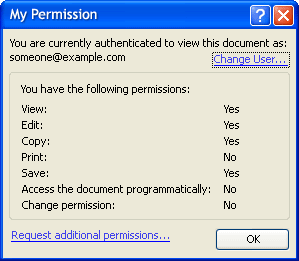
 Viewing content when Office 2003 or later is not available
Viewing content when Office 2003 or later is not available